How to Install a WordPress Theme
There are many of free and commercial themes available to help you personalize the appearance of your WordPress site. In this tutorial, we'll teach you how to find and install a WordPress theme via the Admin Dashboard, as well as how to manually install a theme you've downloaded.
Install a WordPress Theme With the Built-in Search
There are many approved WordPress themes available directly in the Dashboard. You can find them using the built-in search tool, then easily install them. In this section, we’ll show you how.
STEP 1. Login to your WordPress Dashboard.
STEP 2. Click Appearance, then click Themes.
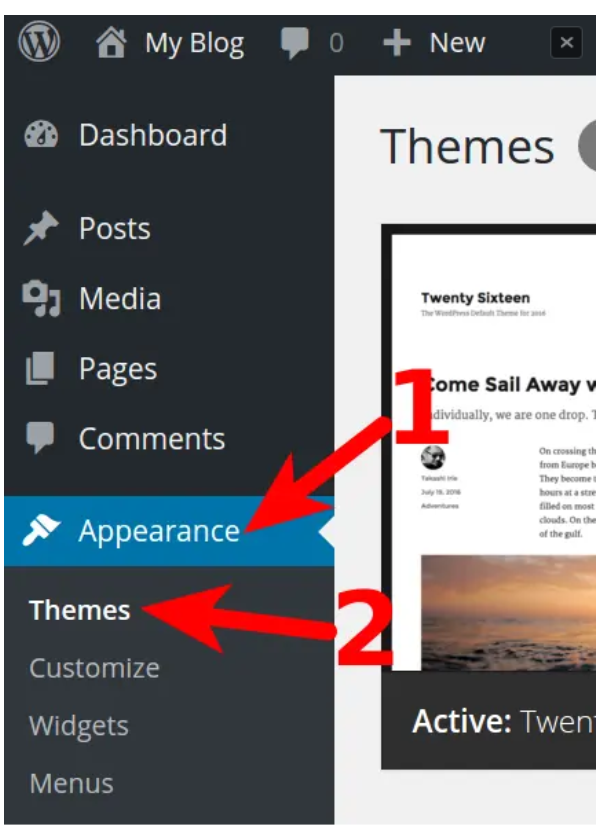
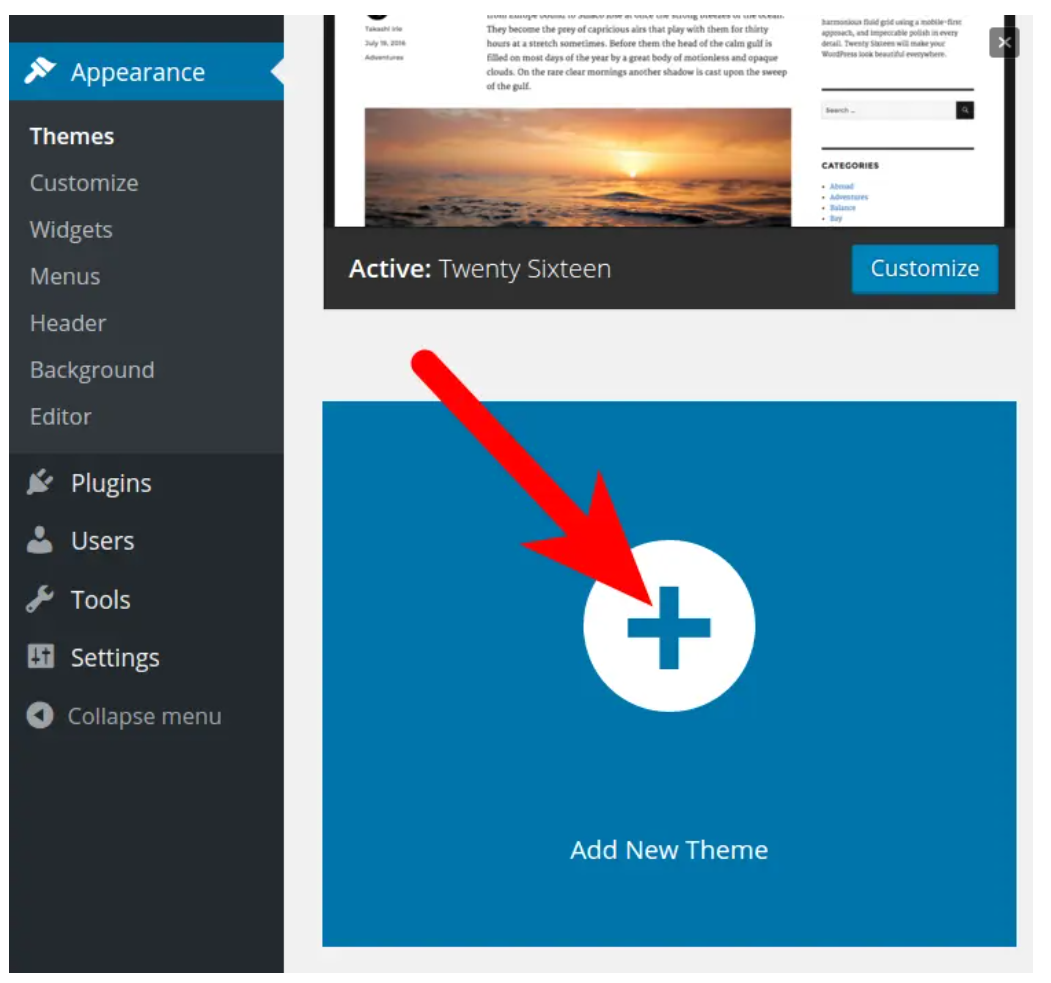
STEP 4. You will then see the “Featured” Themes displayed. Roll your mouse over the Theme and click Preview to test it out:
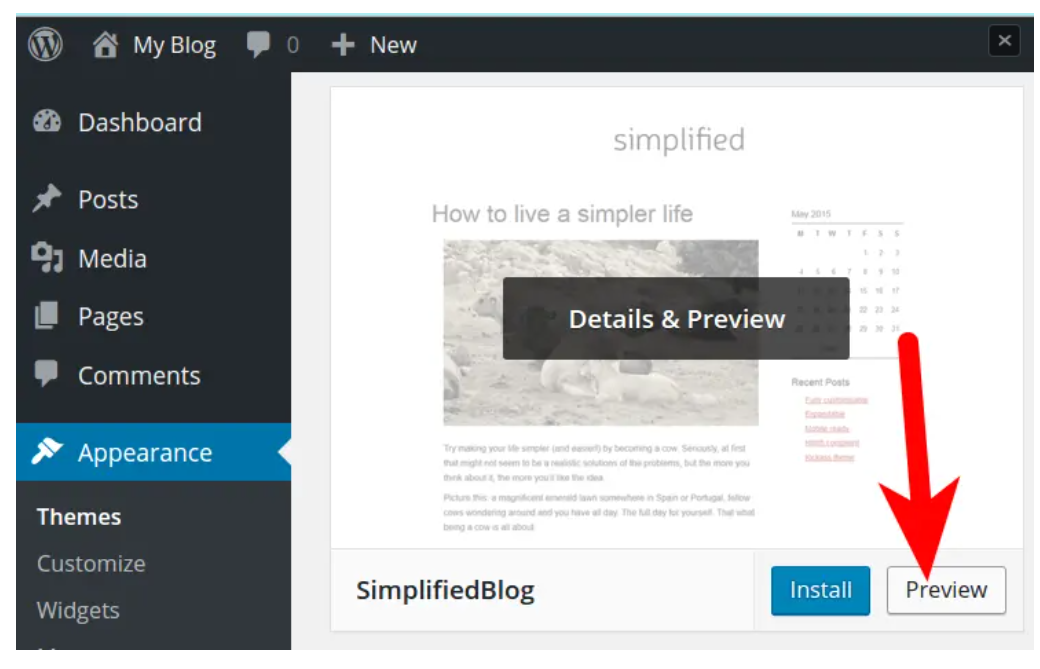
You can search for additional Themes in the available box:
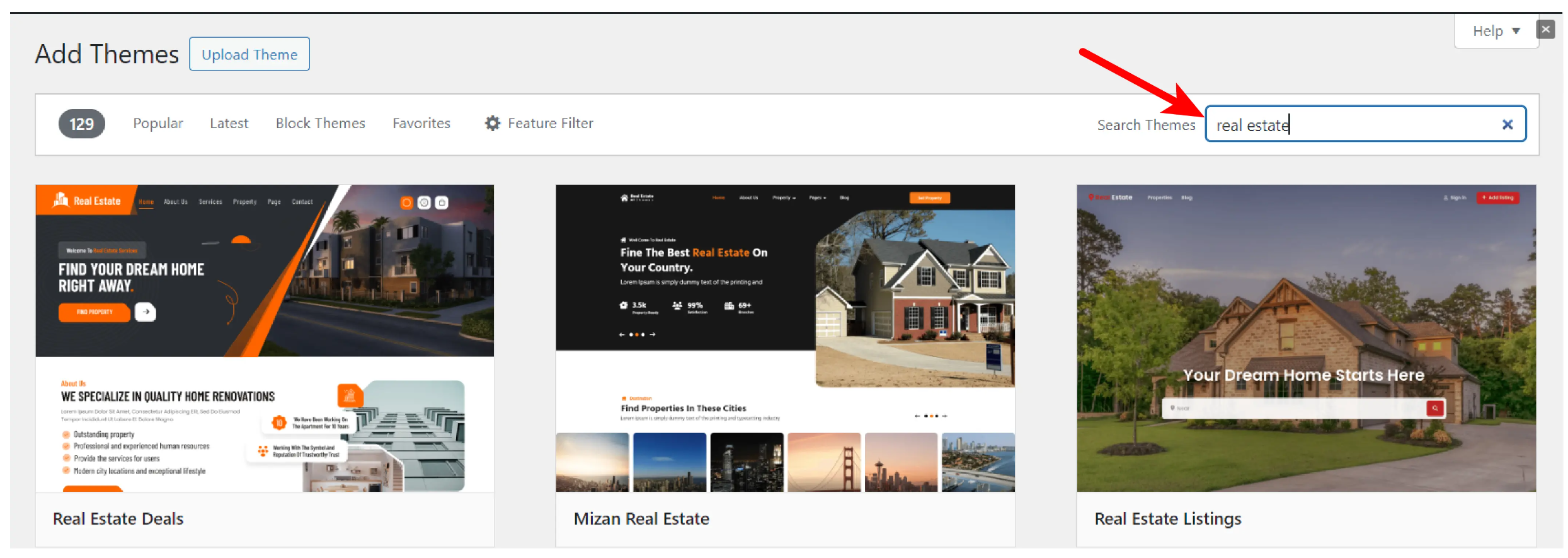
Click the links on top to view “Popular,” “Latest,” or “Favorite” Themes:
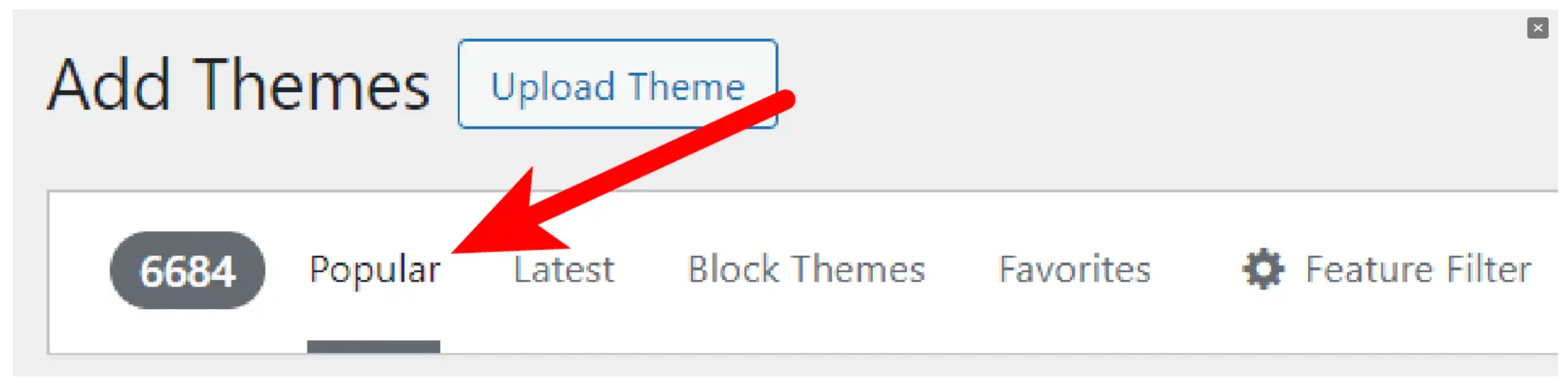
STEP 5. When you find the Theme you want to use; roll your mouse over it, and click the Install button.
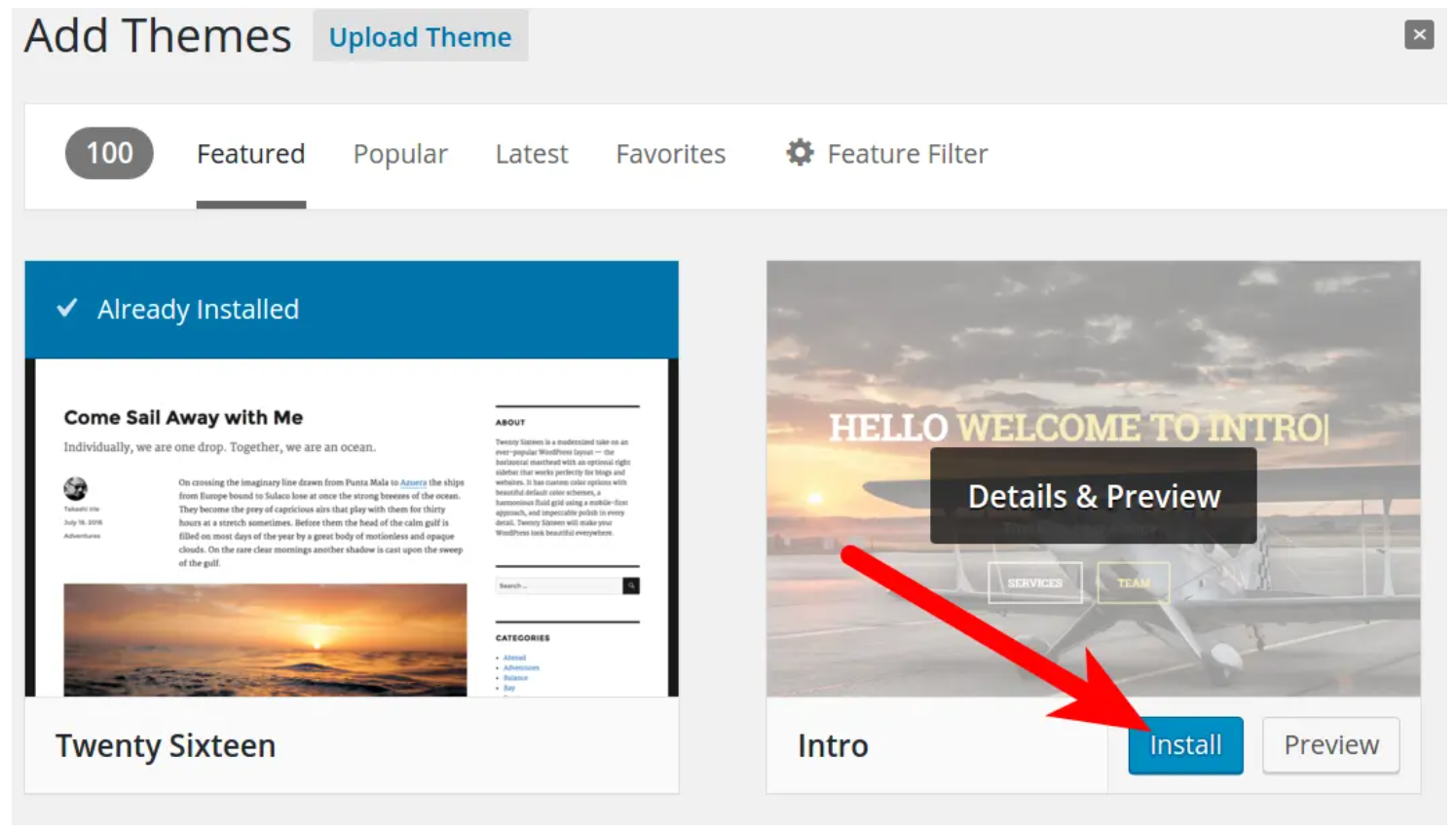
STEP 6. Once you see the “Successfully installed” message, click the Activate button to use the Theme.
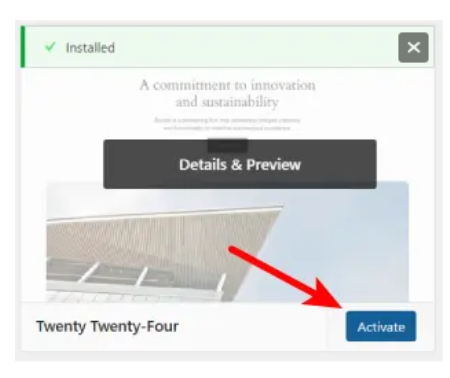
Install a WordPress Theme You Downloaded
When you purchase a theme, it is often provided to you as a downloaded .zip (compressed) file. In this case, you will have to upload the theme before it can be installed. Here are the steps to manually install a WordPress theme.
STEP 1. Login to your WordPress Dashboard.
STEP 2. Click Appearance then Themes in the navigation menu.
STEP 3. Click the Add New button.
STEP 4. Click the Upload Theme button.
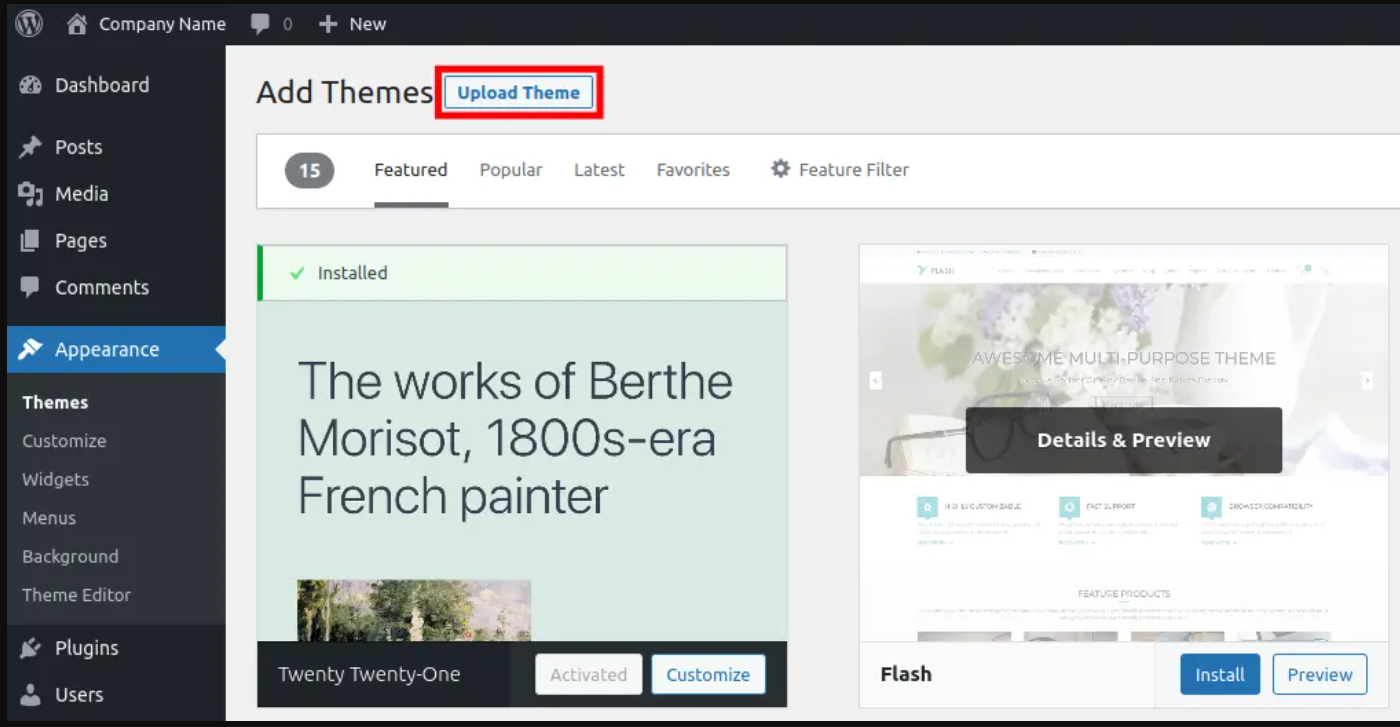
STEP 5. Click the Choose File button, then select and open your downloaded theme file. It should be in a “.zip” format.
STEP 6. Click the Install Now button.
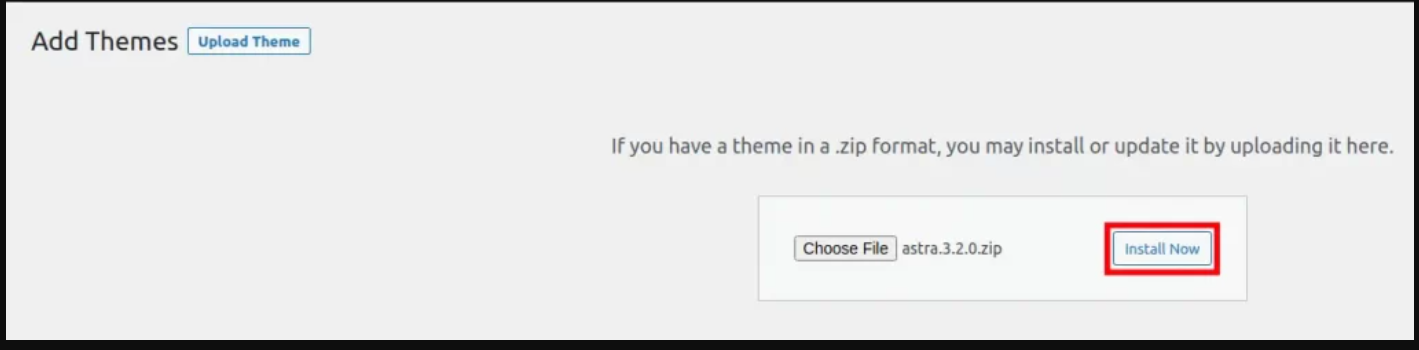
STEP 7. The theme will then be installed. Click the Activate button to enable this theme.
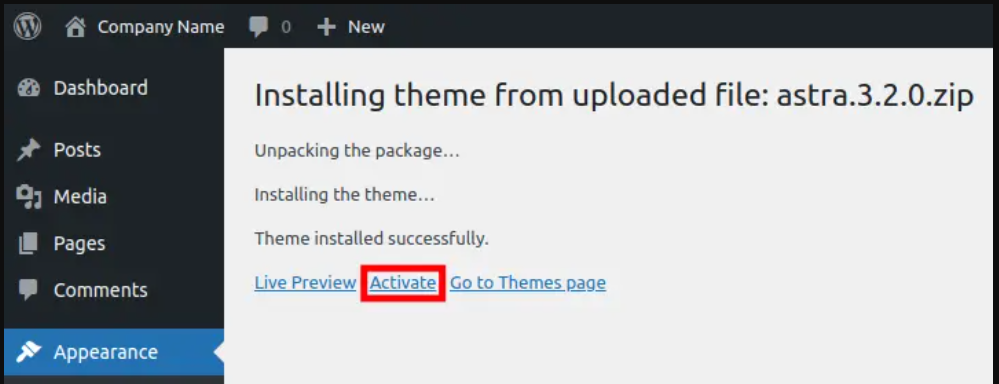
Congratulations, now you know how to install a WordPress Theme using search, or using a downloaded file!





