How to Change Your cPanel Password
Your cPanel password can be reset from within the Account Management Panel (Lanetti), or after logging into cPanel. In this guide we will show you how to do both.
Reset Your Password Within LANETTI
Step 1. Log in to LANETTI
Step 2. Click on Change passwords
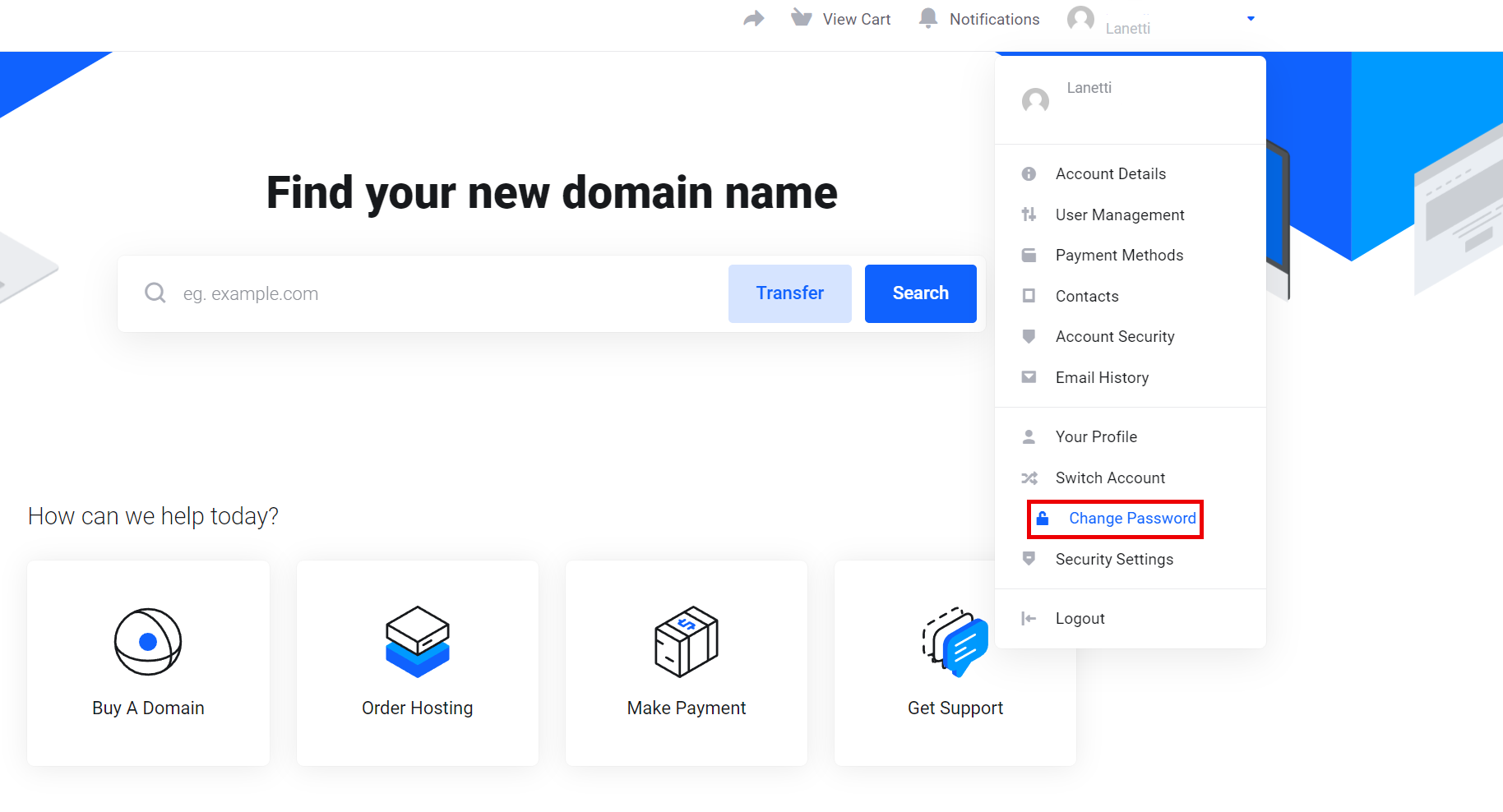
Step 3. The Reset Password page will load, fill in your old password, and new password twice and click Save Changes.
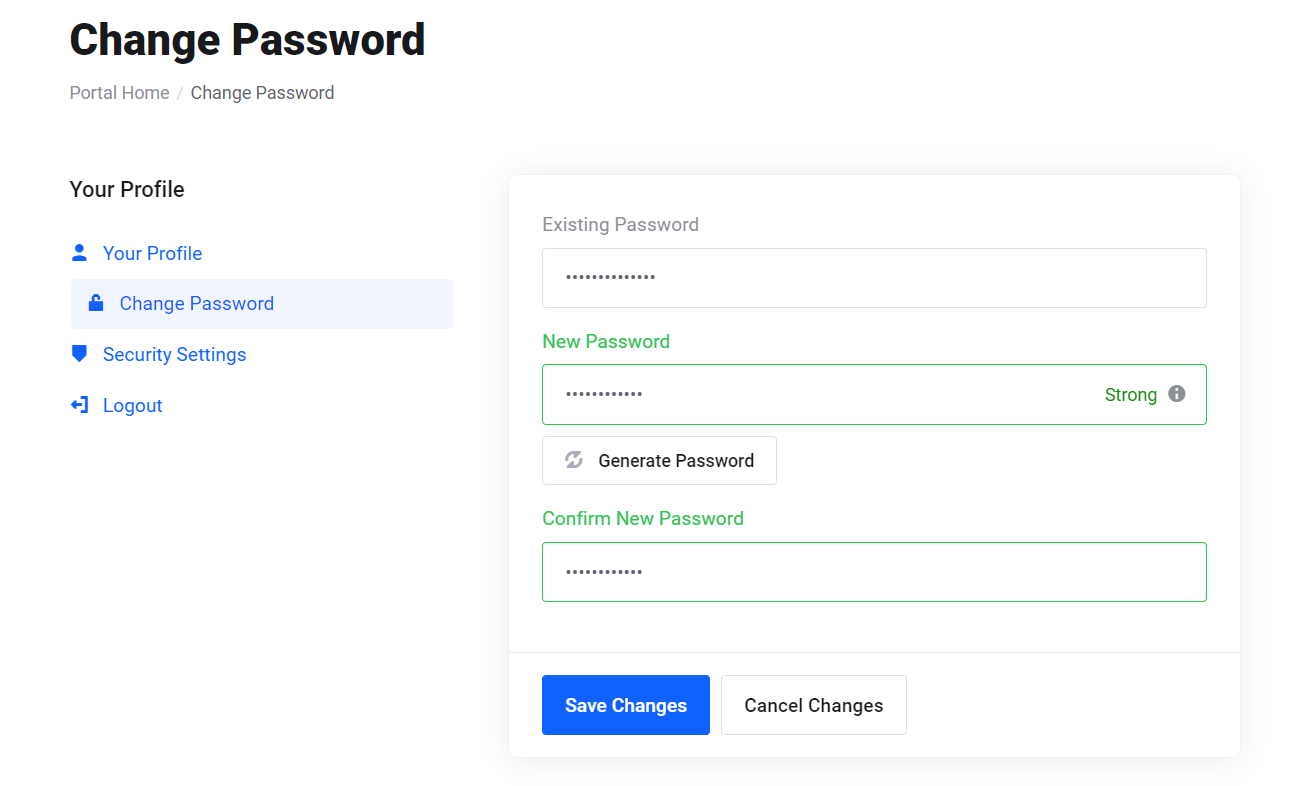
You will then see a message stating Your password has been reset.
Reset Password From cPanel
Step 1. Login to cPanel
Step 2. Click “Password & Security” in the Preferences section down.
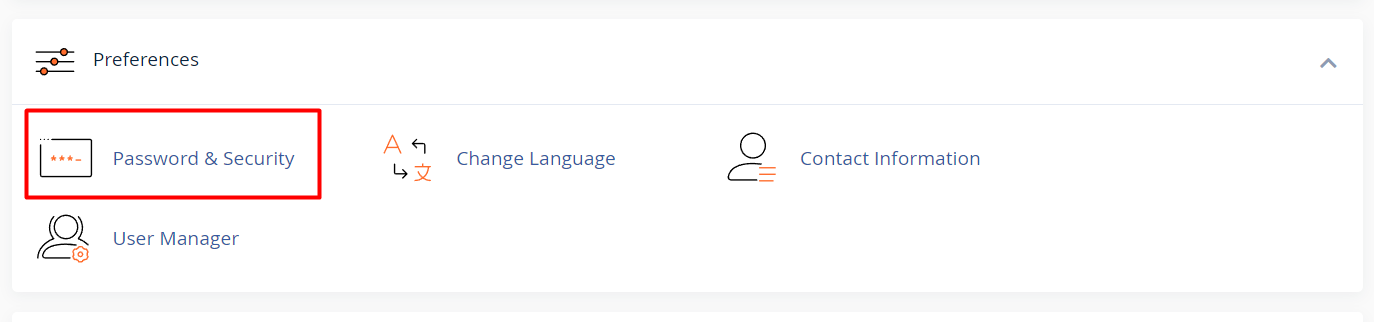
Step 3. You can change your password by filling in the fields and clicking Change your password now!. Be sure to use a strong password.
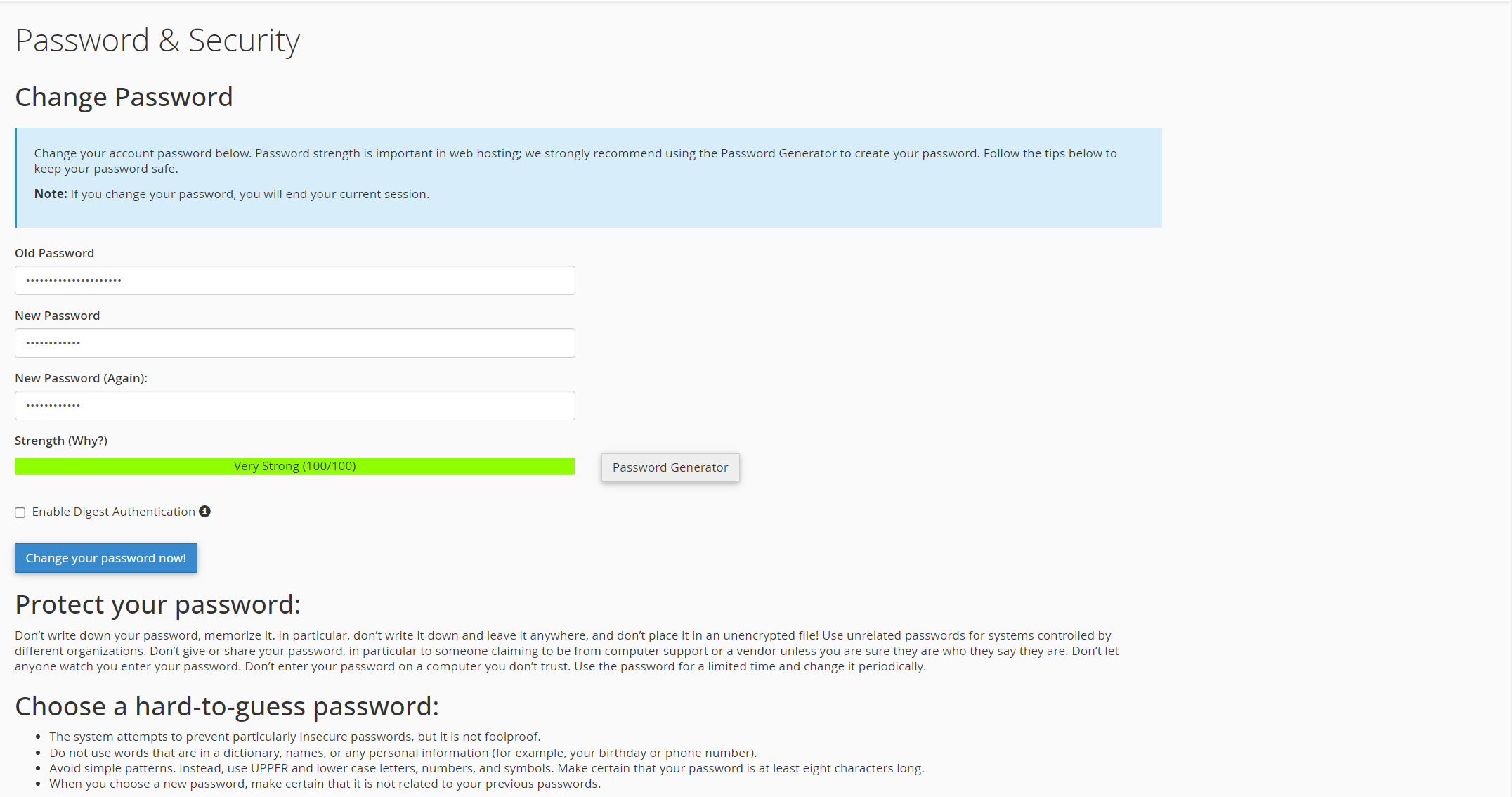
Now you can log in to cPanel with your new password





