How to Setup an Email Forwarder in cPanel & Webmail
Email forwarding forwards incoming messages from one email account to another. In this tutorial, we will teach you how to set up an Email Forwarder in both cPanel and Webmail. Following that, we will walk you through forwarding all email messages for a domain.
What are Email Forwarders?
If your company has multiple email accounts, it's a good idea to forward all email communications to one account. So, if you have sales@example.com, service@example.com, and support@example.com email addresses, they can all be routed to the same account, such as customers@example.com. You can set up email forwarders using cPanel or your Webmail login page.
cPanel allows you to set up two types of email forwarders: email accounts and domain forwarders.
Email account forwarders are assigned one per email account. You can create numerous forwarders, but you must do it independently.
Global Email Filters are built around a domain name. When you build a Domain Forwarder, it forwards all emails to the domain you select. However, this option overrides the existing domain configuration for email accounts, so use it with caution. For example, if you set up a domain forwarder for domain1.com to forward to domain2.com, any email from domain1.com will be automatically routed to domain2.com. Corresponding email accounts must exist before email may be delivered; they are not generated automatically for you.
Catch-all emails are not allowed on shared server accounts. They can only be enabled for VPS or dedicated server accounts. Don't have either of these? Check out VPS hosting. It's an excellent alternative for individuals who want something basic, reliable, and speedy.
Creating a Forwarder in cPanel
STEP 1. Log into cPanel
STEP 2. Click the Forwarders button in the Email section.
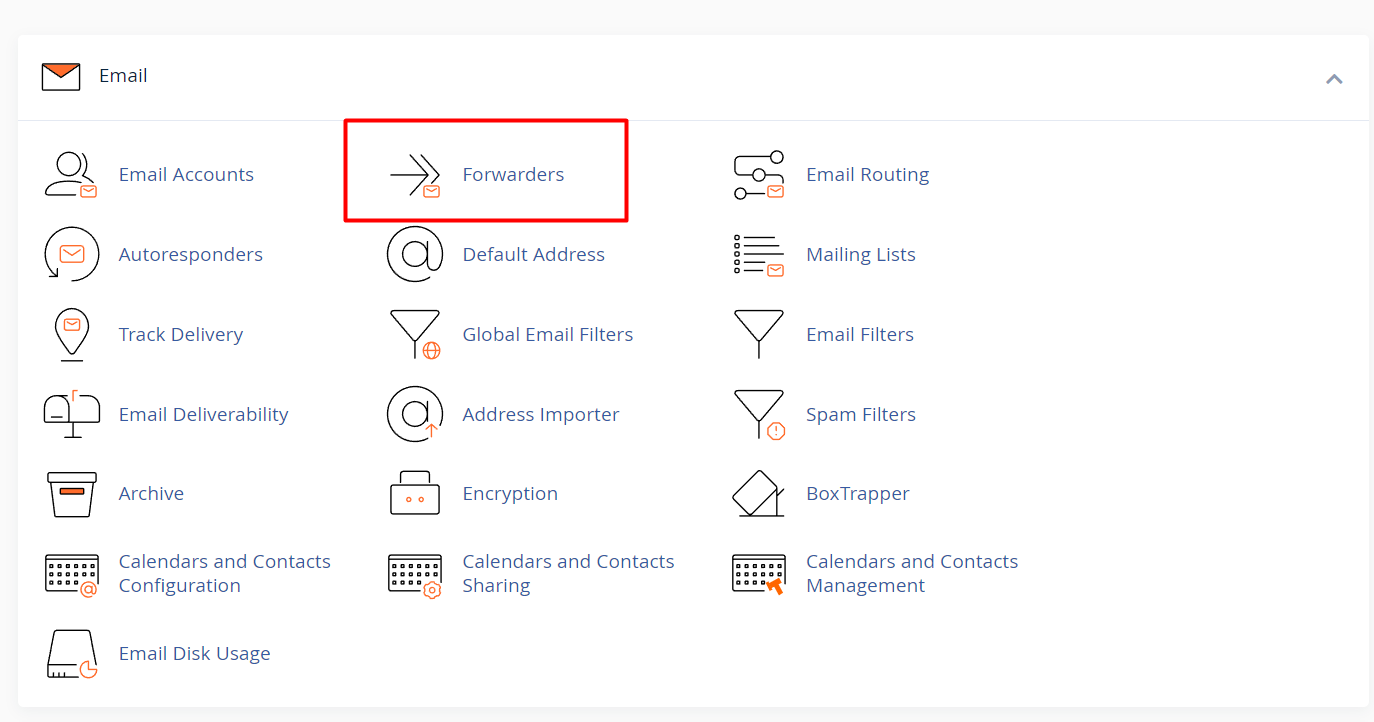
STEP 3. On the forwarders page, click Add Forwarder.
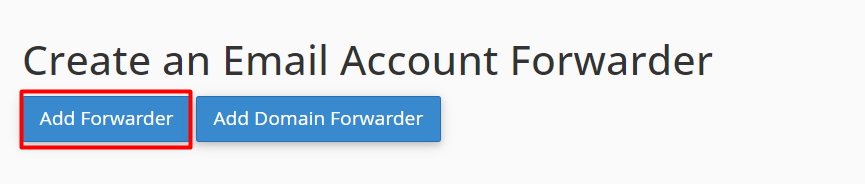
STEP 4. On the Add a New Forwarder page, type the email address username in the Address to Forward space, Select the domain from the drop-down box.
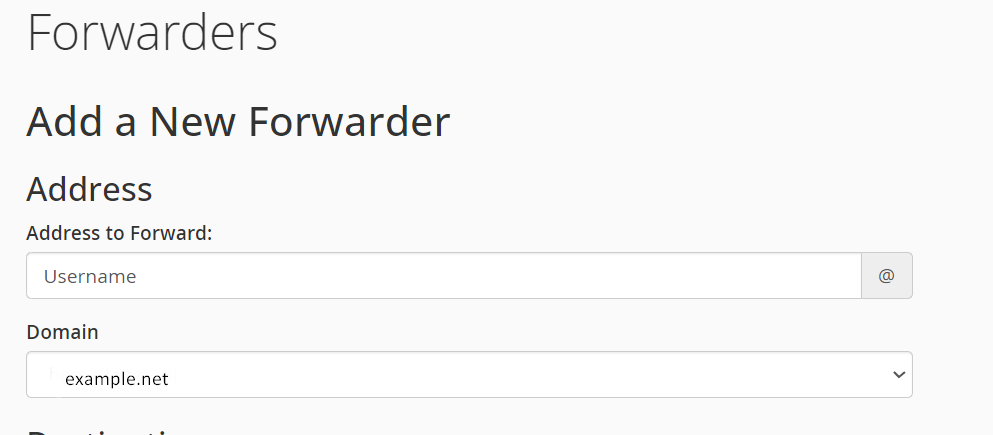
STEP 5. For the Destination option, type the full email address that you want to forward emails to in the text box, Then Click Add Forwarder.
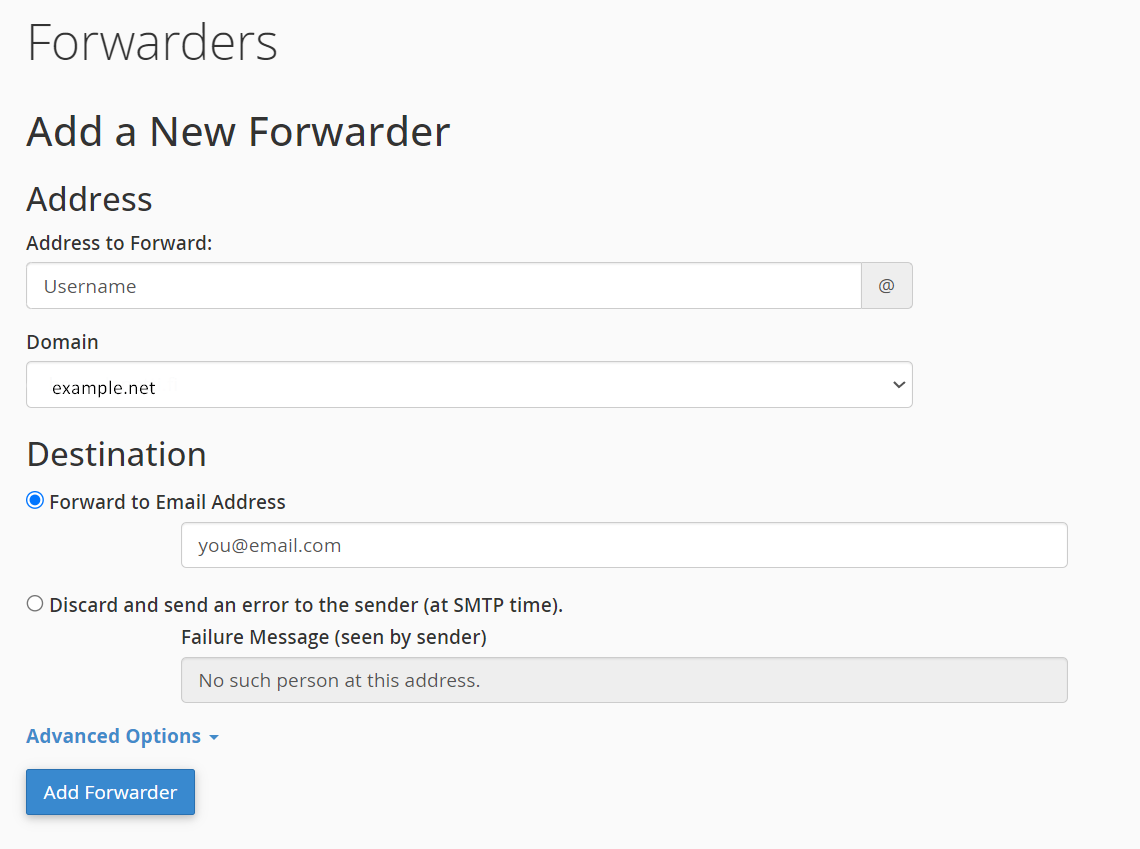
Note! You can add multiple email addresses to your forwarder separated by commas, for example: email1@example.com,email2@another-domain.com,email2@some-other.com
You will then see a summary of the forwarder you created, similar to this: “All email sent to email@example.com will now be copied to you@email.com.”
Congratulations, you have successfully setup an email forwarder in the cPanel mail forwarders area. When you go to the Email Account Forwarders page, the forwarder will now appear in the list.
Creating a Forwarder in Webmail
STEP 1. Start by logging into webmail. Remember, you can log into webmail by visiting example.com/webmail. Also be sure to use the full email address as the username and the password associated with the email account you are logging into.
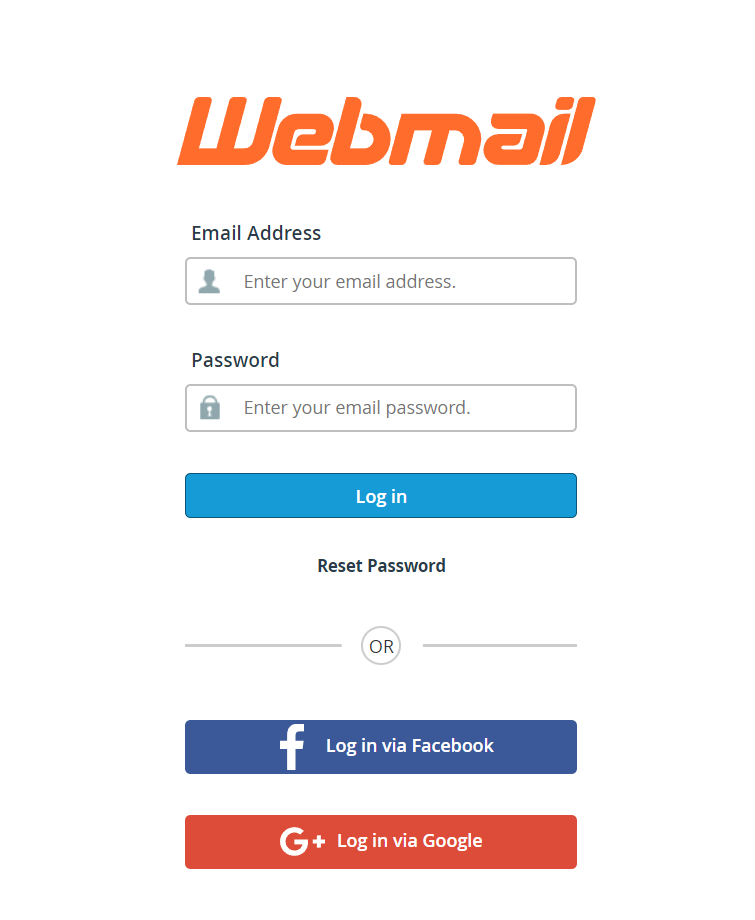
STEP 2. Now, verify you are logged into the correct email address and click “Forwarders“.
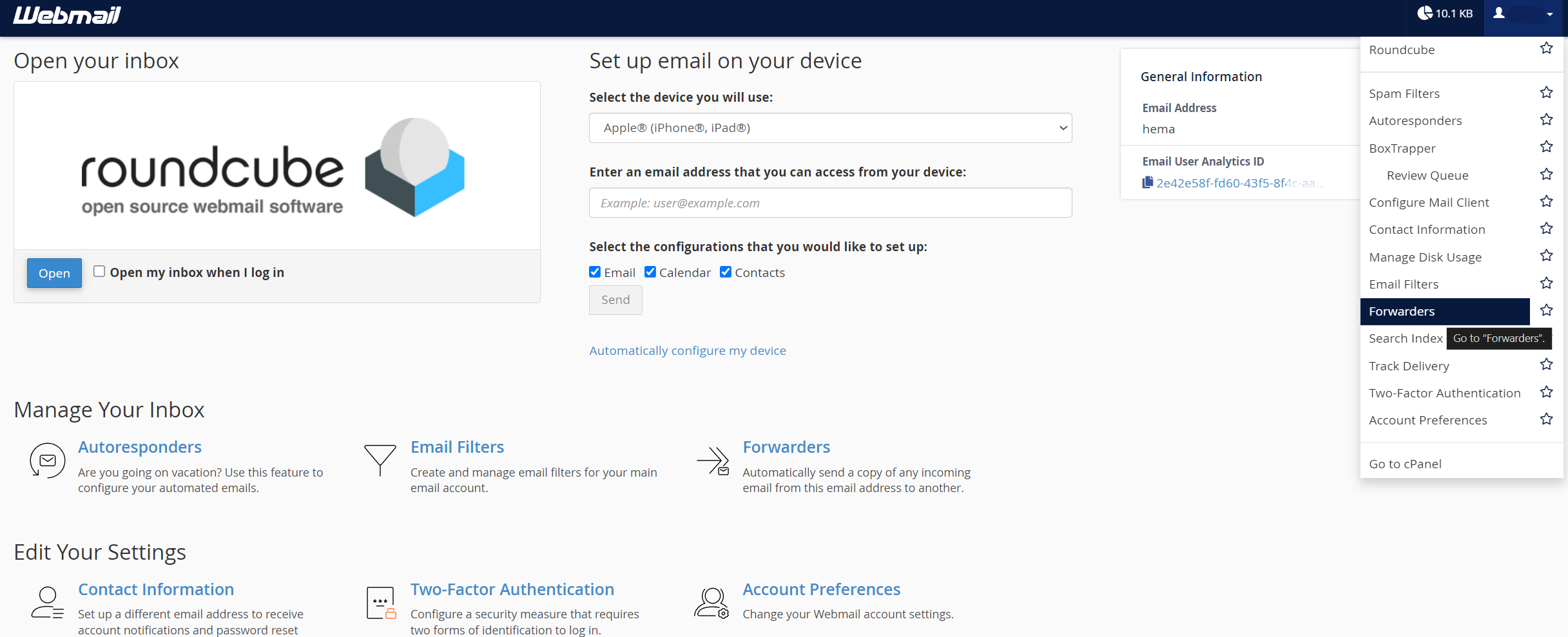
STEP 3. This screen shows you currently have no forwarders set up. Click “Add Forwarder“.
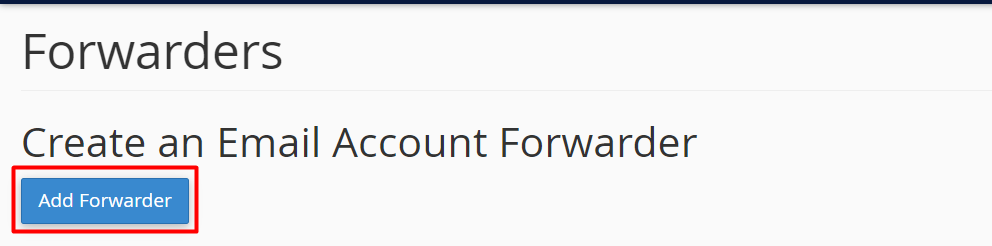
STEP4. Fill in the field with the address to forward to and click “add forwarder“.
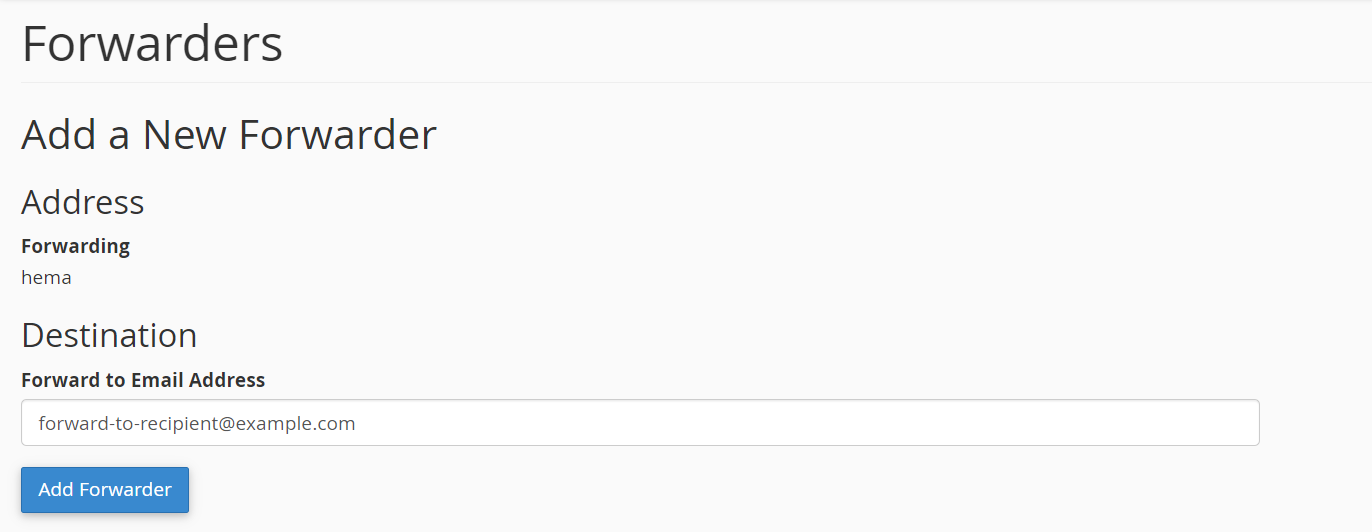
STEP 5. Now, go back to “forwarding options” and verify that your forwarder is set up properly! forward-complete
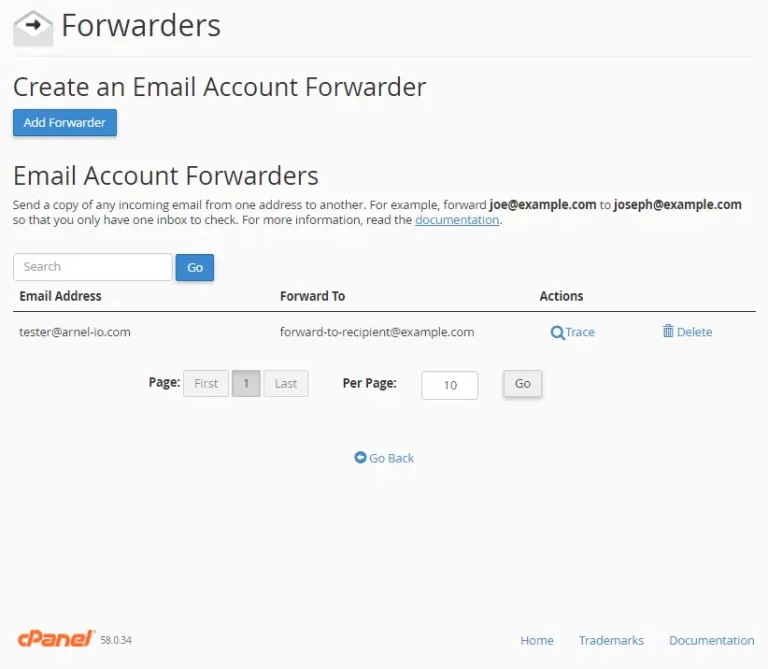
Forward All Email for a Domain
STEP 1. Log into the cPanel.
STEP 2. Click Forwarders in the Mail section.
STEP 3. Click Add Domain Forwarder.
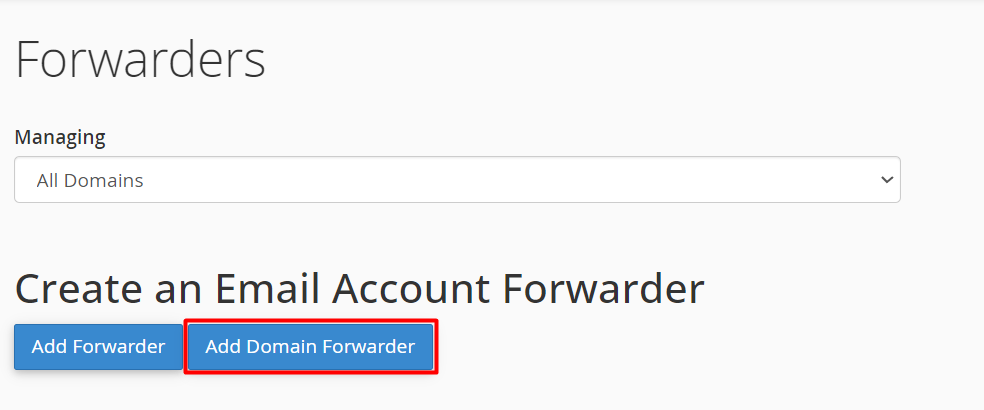
STEP 4. Select the Domain you want to forward email from, in the drop-down box. Then, enter the domain you want to forward to. The official cPanel documentation notes: “Domain forwarding takes place only when a delivery is not successful. For example, a user sends an email to john@example1.com. If john@example1.com is an existing email address or auto responder, then the email will not be forwarded.
Click Add Domain Forwarder.
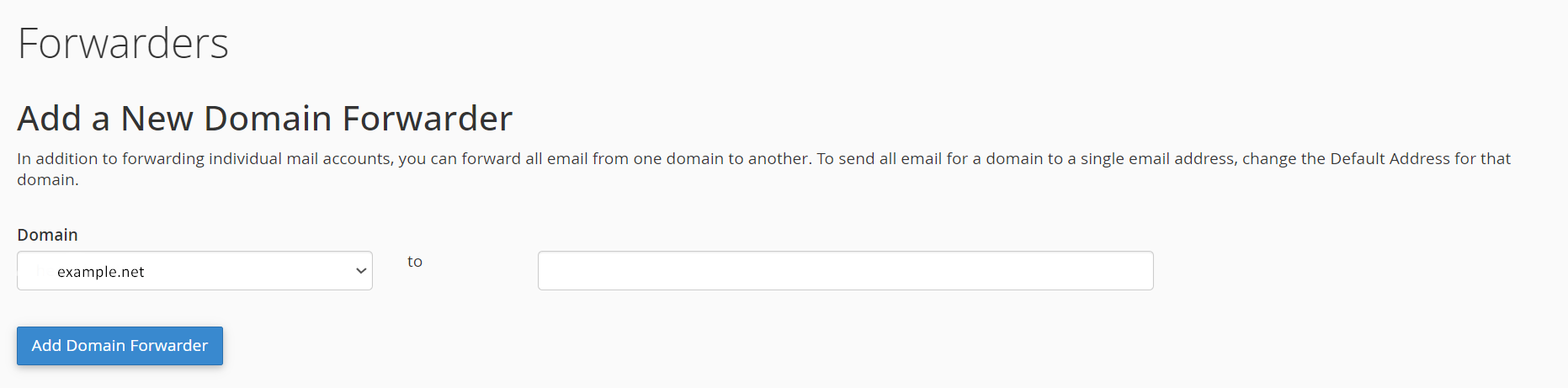
Congratulations! You now know how to set up email forwarders in cPanel.





